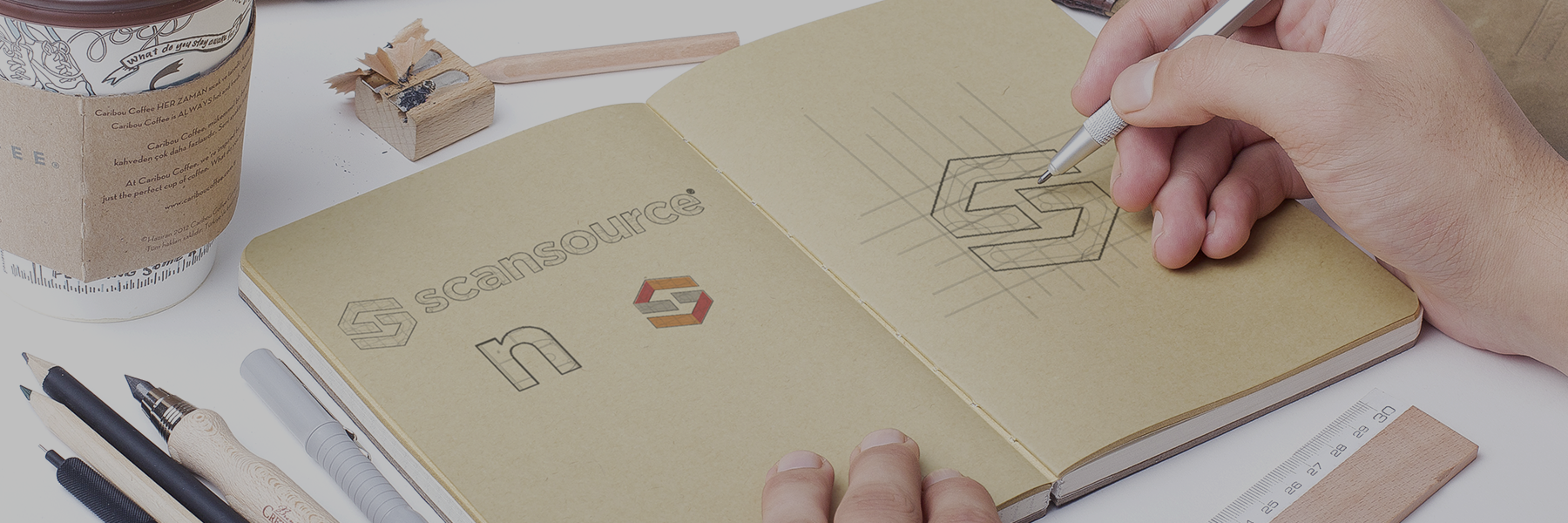Icon Rules
When creating a new icon or updating an older one, there are several things to keep in mind:
The icon must always be in line format.
The only exception is if there is some white space in between lines that needs to follow a certain curve.
In this case, you must make a version where the every path is in line form, except the part that needs to conform to a specific shape that the line can’t do.
After making a copy of the icon, isolate the line that needs special treatment and expand it before using the pathfinder tool “minus front” to create desired shape.
The only exception is if there is some white space in between lines that needs to follow a certain curve.
In this case, you must make a version where the every path is in line form, except the part that needs to conform to a specific shape that the line can’t do.
After making a copy of the icon, isolate the line that needs special treatment and expand it before using the pathfinder tool “minus front” to create desired shape.